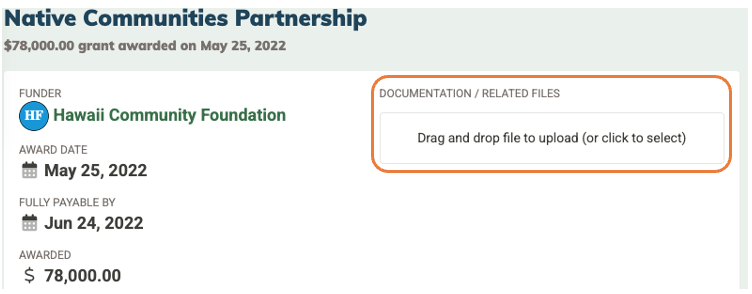How to Record a New Grant Transaction
Grants are a unique type of transaction in MonkeyPod—distinct from donations or pledges—because they represent formal, award-based commitments that often include restrictions, reporting requirements, and multi-year payment schedules.
In general, when you're awarded a grant, you'll want to:
- Record the grant transaction in your MonkeyPod.
- Track when you receive grant payments.
- Track expenses for the grant.
- Generate a final report for the grantor.
This article covers how to record the grant transaction. See the related articles below for information on the other steps.
How do I record a grant transaction in my MonkeyPod?
To record a new grant transaction, select Finance > Record a New Grant from the main menu.

In the "Record a New Grant" form, enter the following details as described below:
Grant Info
Enter the basic grant information including title, date awarded and date fully payable, amount awarded, and the funder. The title can be an unofficial/internal title, but giving the grant a title is necessary for management and tracking—it is the name that will be used in reporting and if a restricted account is created for the grant.
You also have the option to attach a soft credit, if relevant.

Type of Funding - General Operating or Restricted
In the "Type of Funding" section, enter whether the grant is restricted or can be used for general operating support.
- General Operating Support - The funding is immediately available for any mission-related purposes.
- Restricted Funding - The funder has imposed conditions for you are allowed to spend these funds. (Restrictions are typically based on time frame or purpose.) Most grants fall into this category.

Grant Period (for Restricted Funding)
If you have specified that you're recording a grant with restricted funding, you have the option of entering the start and end date for the grant in the the "Grant Period" section. Use this setting if you are planning on creating individual budgets for each year of this grant.

Accounting
Restricted grants credit a restricted net asset account which is created automatically when the restricted grant is saved. A contributed income account is also associated with the grant for reporting in the Statement of Activities, Trial Balance, and budget actuals.
The "Accounting" section shows the default income account to associate with the grant, as well as the receivable account from which the receivable will be debited.
If you'd like to select different accounts for this grant, click the edit icon and select from another existing account of the same type. If you need to create a new account, do that in your chart of accounts before entering the grant, and then the account will appear as an option when you use the edit icon here.
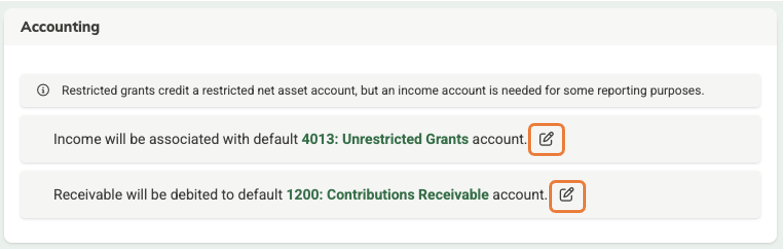
Tip! These defaults come from the settings in Finance > Automated Bookkeeping. You can change your defaults there if needed.
Optional settings for class and tag
As with other transaction types, you also have the option here to assign a class or tags for the transaction.

Assign a class: Classes are functional categories required for expenses. In MonkeyPod, classes may optionally be used to track most kinds of income as well. If it's useful for your reporting purposes, you can assign a class here.
Tag it: Tags in MonkeyPod are incredibly powerful and flexible tools for organizing and reporting on information. For example, you could assign a tag to associate a pledge with a fundraising campaign, event, or special appeal.
When you have confirmed that all of the settings are correct, select Save at the bottom of the page to record your grant.
Frequently Asked Questions
Is there a quick way to track grants on my MonkeyPod's dashboard?
Yes! Choose the Customize Dashboard button at the top of your dashboard and select the Grants Snapshot widget. That will show you an overview of your restricted and unrestricted grant funds. Click any of the summary numbers there to get more detail.
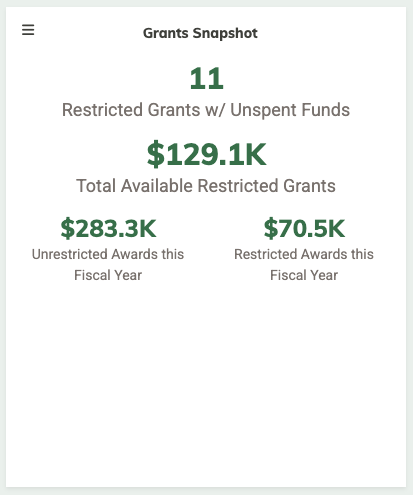
Can I add related documents to the grant page?
Sure! After saving the grant, if you have any supporting documents to keep with this transaction, you may drag and drop them on the "Documentation / Related Files" field, or click that option to browse and select the file(s) from your computer. Once uploaded, they'll be stored here with the grant details, keeping all your records and documentation together in one place! See also How to Manage Your Grant Proposals with Grant Tracker if you're interested in tracking grant proposals and having those link to your awarded grants.