How to Record a Donation
Whether you’re logging a simple cash donation, tracking an in-kind gift, or recording a restricted gift, MonkeyPod gives you clear, consistent tools to keep everything organized for your fundraising and accounting records.
How do I record a donation in my MonkeyPod?
To record a donation, choose Finance > Record a Donation from the main menu.

Or you can choose Record a donation from the action menu on a donor's relationship page and choose the option to use the power tools.
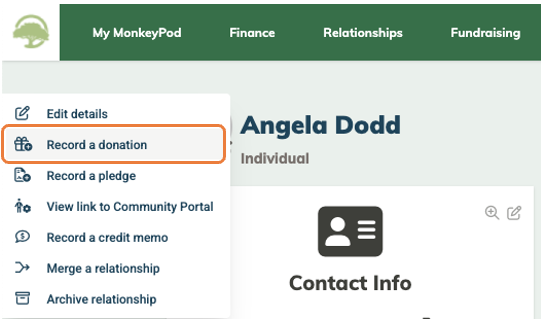
Either path brings you to the form to enter the details for the donation, as described below.
What types of donations I can record?
Your MonkeyPod can record various types of donations:
- Standard Donation: This is what we typically think of when we talk about donations. Choose this option for donations made by cash or check or credit card donations to be processed by MonkeyPod. (For credit cards previously processed elsewhere, see below.)
- Nonfinancial Property: Sometimes referred to as an In-Kind donation. Choose this option when someone has donated something tangible, but it wasn't money.
- Donated Services: Donated services typically refer to instances where a professional has donated their time in their professional capacity. Donated services aren't usually tax-deductible and are to be recorded on your books only in special circumstances. The accounting rules are complex, so ask your accountant if you're unsure.
- Credit Card (not processed by MonkeyPod): Use this option when you have accepted credit card donations elsewhere (maybe at an event, or through a platform other than MonkeyPod), and you want to record the donation in your accounting in your MonkeyPod. This option is not meant for donations received via a MonkeyPod fundraising page or embedded donation form—those are entered automatically for you.
Select the donation type by choosing one of the available options:
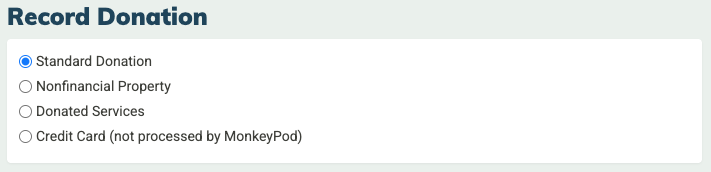
How do I enter the donation details?
Every donation requires you to enter the basic donor information: the donor name, the date of the donation, and the amount/value of the gift.
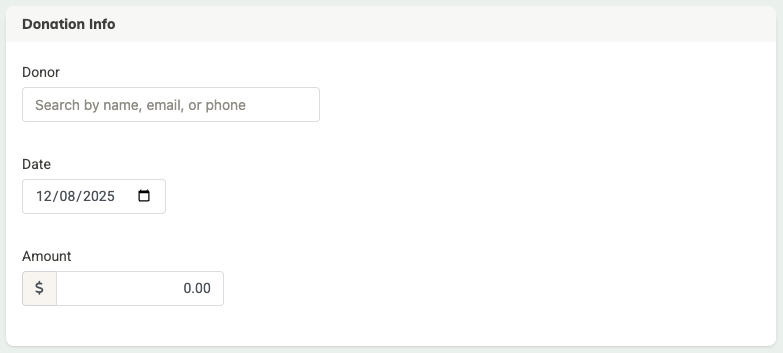
To enter the donor, start typing a name, email or phone in the Donor field and select the matching donor from the list. If the donor isn't in your MonkeyPod yet, just click Create New and add the donor details there.
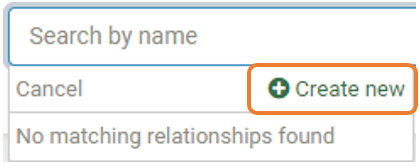
How do I handle the accounting for standard donations?
The accounting details for a donation depend on the type of donation you have selected. "Standard donations" are covered in this section, and steps for additional donation types are described below.
Standard donations (cash or check)
The payment will be recorded in your default undeposited funds account, and income will be credited to the default contributions account. If you want to change either account for a donation, select the corresponding edit icon and choose a different account.
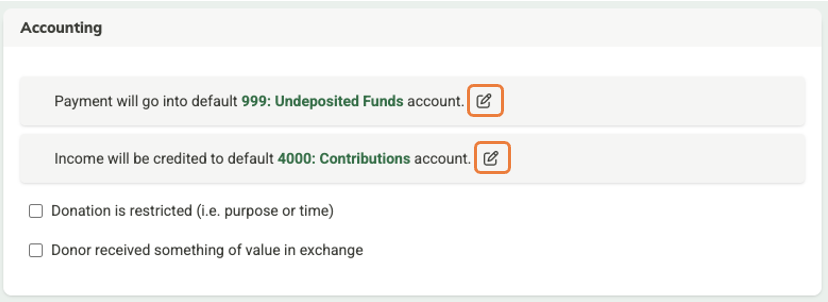
Standard donations (manually entered credit card processed by MonkeyPod)
When a donor gives through your MonkeyPod fundraising page or embedded donation form, those transactions are automatically recorded for you. If, however, the donor as given you their credit card information for you to manually charge their donation, use the option described here.
When manually recording a credit card donation, enter the donor name, date, and amount as described above. After you enter the amount, you will see a new option appear to Process this donation by credit card. Select that link to enter the credit card details.

The funds will be recorded as deposited to your default payouts receivable account, processing fees will be expensed to your default transaction processing fees account, and income will be credited to the default contributions account. Edit any of the accounts to use for this donation by selecting the corresponding edit icon.
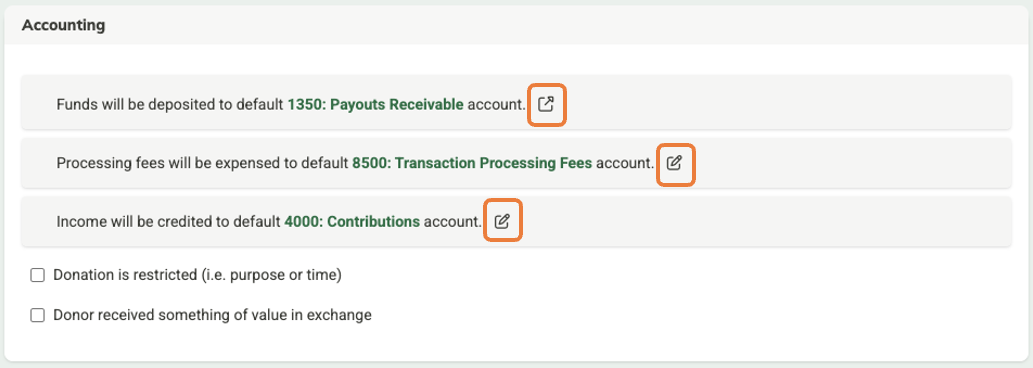
Tip! You can change any of your default accounts by adjusting your Automated Bookkeeping settings.
Accounting for donations of property
Donations of property rely on slightly different fields to capture details about the value of goods rather than cash. The amount of the donation should be the estimated value of the property, and you'll also have an option to enter a description of that property.
The accounting is different in that a donation of property needs an asset account for tracking. The asset account could be specific to this donation or (more likely) something general like "Equipment" or "Real Estate". Select the asset account in the Accounting section, along with the income account that should be credited.
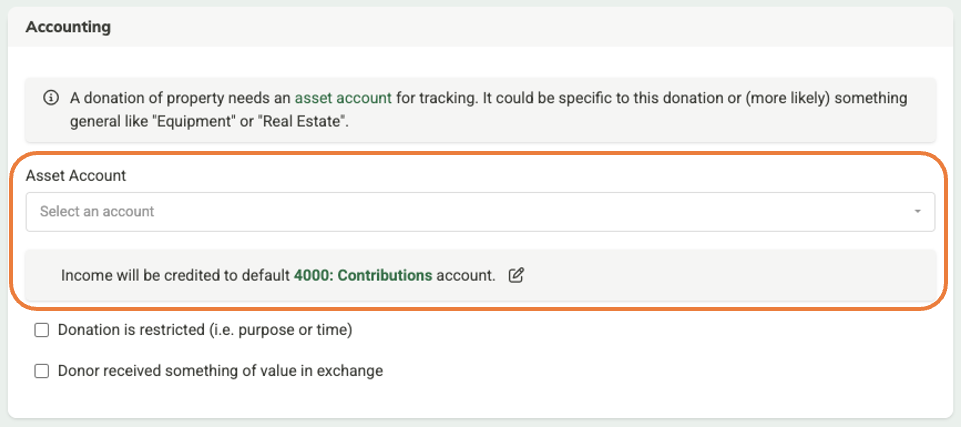
Accounting for donated services
Check with your accountant! Donated services aren't usually tax-deductible and are to be recorded on your books only in special circumstances. The accounting rules are complex, so ask your accountant if you're unsure.
When recording donated services, you'll be prompted for the estimated value of the service as well as a description of the service.
A donation of services should either increase your organization's assets or offset expenses that you would otherwise incur, so you should choose the appropriate asset or expense account, along with the income account that should be credited.
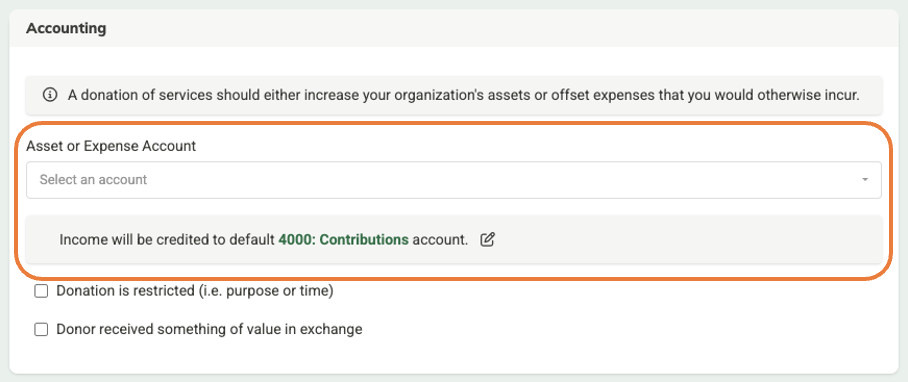
Accounting for credit card donations not processed by MonkeyPod
Are you sure this is what you're looking for? This is only for credit card donations that were not processed by MonkeyPod. When MonkeyPod processes a donation for you (e.g., through a fundraising page or donation embed) then we automatically record it and you don't need this form.
When recording credit card transactions previously processed outside of your MonkeyPod, you'll have the option to record any transaction processing fees related to the donation. Be sure to enter the full value of the donation in the Total paid by donor field—do not subtract the processing fees here. Then enter the fees paid in the Transaction processing fees field. For the accounting, the processing fees will automatically debit the default transaction processing fees account.
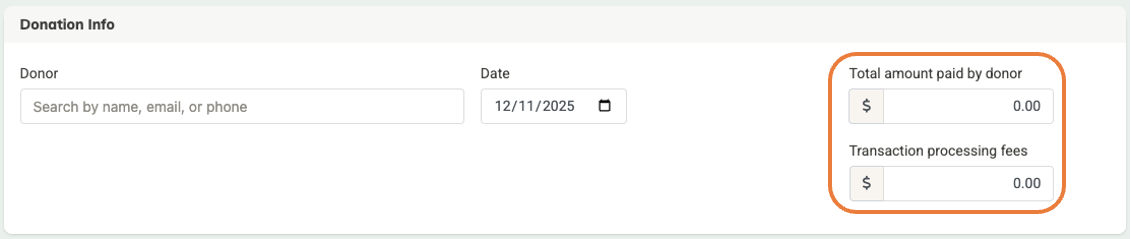
By default, the net payment will be recorded in the default payouts Receivable account and income will be credited to the default contributions account. If you want to change either account for this donation, select the corresponding menu or edit icon and choose a different account.
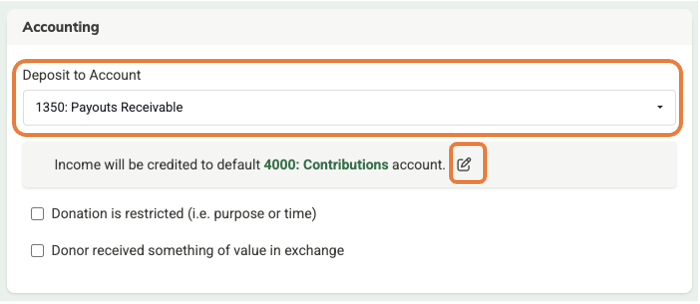
How do I handle donations with restrictions?
Occasionally, you might receive donations where the donor has imposed restrictions about how and/or when the gift can be spent.
To record these restrictions for any donation type, select the Donation is restricted (i.e. purpose or time) checkbox in the Accounting section. That will expand the options for account selection to include a restricted net asset account along with the contributed income account to be used for the donation.
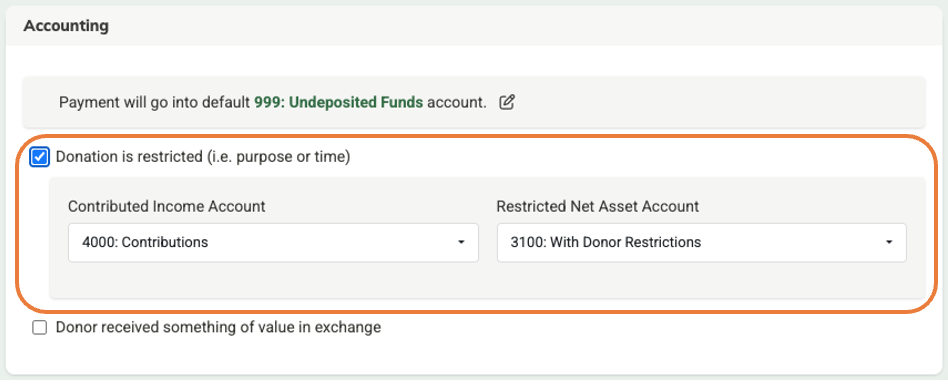
MonkeyPod credits the chosen restricted net asset account. Income is associated with the selected contributed income account for reporting in the Statement of Activities, Trial Balance, and budget actuals. By tracking your restricted funds in specific net asset accounts, you'll always instantly know how much has been spent and how much remains available.
See Learn About Accounting for Restricted Gifts for additional details about restricted gifts.
What if the donor received something of value in exchange?
When a donor receives something in return for their gift, only the portion of their gift that exceeds the fair market value of that benefit is tax-deductible. For example, if you offer a tote bag worth $5 in exchange for a $20 donation, the donor’s deductible amount is $15—that's the part of their contribution that’s considered a true charitable gift.
When recording a donation like this, select the checkbox for "Donor received something of value in exchange".
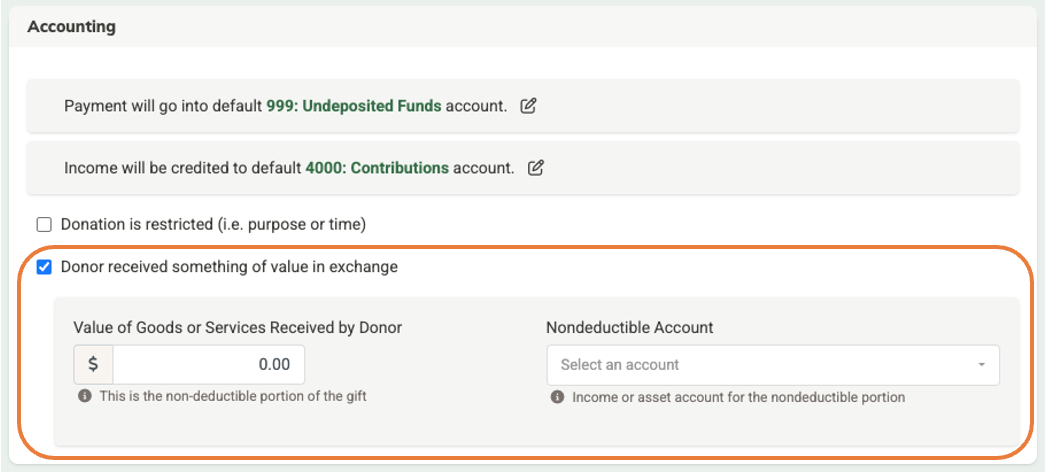
Enter the value of the goods or services received by the donor (the non-deductible portion of the gift), and choose the income or asset account used to record the nondeductible portion.
Additional donation settings (optional)
After you've entered the required details for a donation, you'll find a group of optional settings at the bottom of the form.
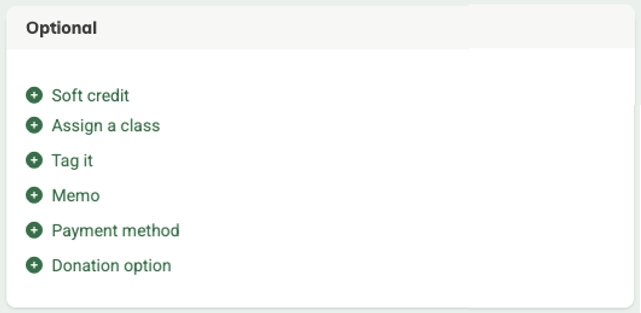
Add a soft credit?
A soft credit lets you recognize someone who helped make a donation happen, even if they’re not the one who actually gave the funds. You might use soft credits to acknowledge a board member who inspired a gift, a volunteer who secured a company match, or a family member connected to a donor-advised fund. Soft credits don’t affect financial reporting—they’re simply a way to track and thank the people who influenced a donation.
Assign a class
Classes matter in nonprofit accounting because they let you separate your activities by purpose, which is essential for both transparency and compliance. Using classes helps you clearly track how much you spend on programs, management and general, and fundraising—the three functional expense categories required in nonprofit financial reporting. Learn more about classes.
Tag it
Tags are especially useful for internal reporting on the things that matter to your organization. You can assign one or more tags to the donation here.
Payment method
Record the payment method. Select from: check (including check number), credit card, EFT/ACH, cash, or other.
Add a memo
Want to write a note about the donation? You can do that with a memo here.
Donation option
You can associate this donation with one of your MonkeyPod donation options by selecting that donation option from the list provided.
Options for saving the donation
When you've entered all the details for the donation, click Save to record in your books. The transaction will also appear on the relationship page for the donor.
If you'll be immediately recording another donation, choose Save & Record Another instead—that will save you a step! It will save your current donation and immediately open a new blank donation form to record your next donation.
If the donor has indicated that this donation will be recurring at regular intervals, you also have the option to choose Save as Recurring to save this donation and setup the details for the future recurrences. See How to Record a Recurring Donation for further details.

Frequently Asked Questions
Can I change the default accounts used when recording donations?
Sure! Use your Automated Bookkeeping Settings to specify the default accounts for all future donations.
What if my donation is a payment on an existing pledge?
First, find the pledge in your MonkeyPod either by looking at the transactions on the donor's relationship page, or by choosing Reports > Pledges Receivable from the main menu.
Select the pledge there by clicking the amount or the View / receive payment icon, and enter the payment received on the pledge page.

If you've started to enter a new donation for a donor who has an outstanding pledge, your MonkeyPod will alert you, and you can just select the outstanding pledges link to view the list of outstanding pledges and continue as described above..

Want more great video content? Check out our YouTube Channel
