How to Use Custom Attributes
Want to easily keep track of program participation or donor interests that are specific to your organization? MonkeyPod allows you to keep track of this information by using Custom Attributes!
Where do I add custom attributes in my MonkeyPod?
Since custom attributes are extra pieces of information related to your relationships, you can find them by choosing Relationships > Custom Attributes from the main menu.

How do custom attributes work in my MonkeyPod?
Custom attributes work by putting together two concepts:
1) Attribute Definitions - This is where you define the pieces of data you are tracking for your organization. For example, Donor Preferences, where you can select the types of events or fundraisers that a specific donor participates in.
2) Role-based Attribute Sets - This is where we group our attributes together into a tab on their entity record. For example, Donor Information shows various attributes including Donor Preferences and Contact Preferences.
Attribute Definitions

Attribute definitions will show you the complete list of all custom attributes in your MonkeyPod.
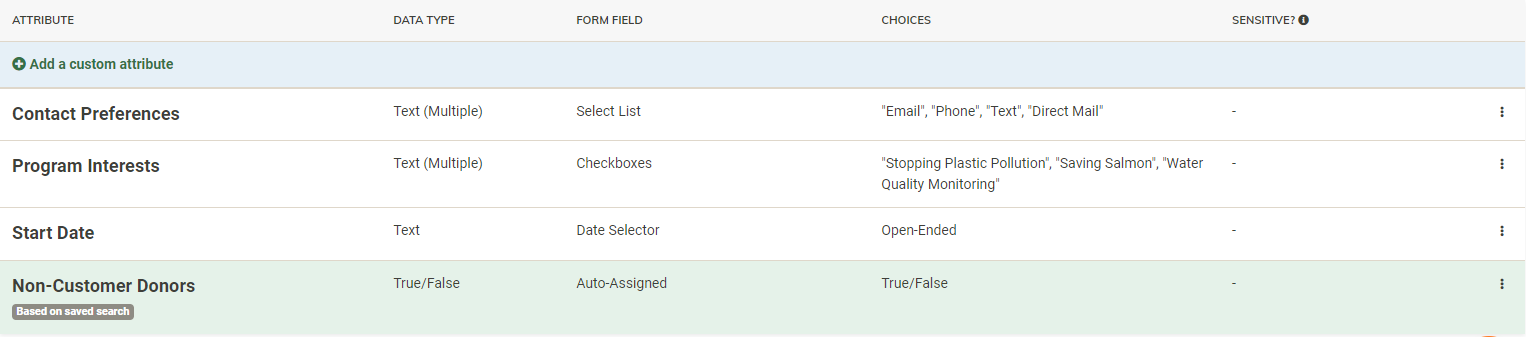
To add a new attribute, click on Add a custom attribute and fill in the information about your custom attribute

Attribute - This is the name of the attribute to be used for your organization.
Data Type - What type of data do you want the attribute to keep track of? *Be very careful as this cannot be changed after creation!* Check out this article if you need some extra help with data types. The default option selected is Text.

Form Field - How you want the attribute to look in your MonkeyPod, like checkboxes, tags, or a select list. The default selected option is Short Text.

Choices - What do you want to be displayed if/when the attribute allows choices (such as "Donor Preferences")? This could be a True/False, Open-Ended response, or more specific options for your organization like "community-based programs" or "events". If you use a radio button form-field element, you will need to provide a list of choices for the user. For the example attribute Donor Preferences, you should use a select list with email, phone, text, or direct mail as the choices.

Sensitive - Being able to view information marked sensitive is a user permission setting in MonkeyPod. Only users who have this enabled will be able to see the data in this attribute. To mark any attribute as sensitive, simply select the "Sensitive?" checkbox to indicate that the attribute is sensitive.
Role-Based Attribute Sets
The second part of making a Custom Attribute is a Role-Based Attribute Set. This is where you choose which attributes will show up for relationships based on their Roles.

For example, the image above shows:
- A Role-Based Attribute Set named Donor Preferences
- that applies to the role Donor
- that contains a list of custom attributes named Program Interests and Contact Preferences
- which I defined in my Attribute Definitions window
Making a Role-Based Attribute Set

To group your custom attributes into Role-Based Attribute Sets, simply select "Role-Based Attribute Sets" under the "Custom Relationship Attributes" heading. After you toggle to the "Role-Based Attribute Sets" tab, you will find an option to "Add an attribute set" along with any other created attribute sets in your MonkeyPod.

First, give the attribute set a name. This will be the name displayed on the screen in the CRM.
Next, choose which roles you want the set to show up in.
Finally, choose which attributes you want in that set.
For example, the image below shows a set named "Donor Preferences" that will display for anyone who is given the "donor" role. The attributes "Contact Preferences" and "Program Interests" are included in this particular role-based attribute set.

Can I set up attributes to be populated automatically in my MonkeyPod?
Yes! A dynamic attribute is tied to a Saved Search in your MonkeyPod. So if you want a custom attribute for donors who have donated more than $1000 this year, you can do this with a dynamic attribute!
How does this work?
When you save a search, you have the option to create a dynamic attribute. This attribute will be monitored by your MonkeyPod and when someone is returned in the search that is tied to the attribute, they will show up with the dynamic attribute checked in their record.
Creating a Dynamic Attribute
To start, you would create an Advanced Search and then save it. In this case, I did an Advanced Search for donors who have donated at least $1000.00 this fiscal year and I saved it under the name Donated $1k this year. From here, I would click Create a Dynamic Attribute.

This will create a custom attribute that you can then add to any set!
Note: Dynamic attributes are not recalculated instantly, they are recalculated automatically every hour on the hour. So if a donor matches the criteria at 1:05 pm, they generally won't be assigned the attribute until 2:00 pm. If you don't immediately see an update, wait at least an hour before reaching out to support@monkeypod.io.
Dynamic Really Means Dynamic
Your dynamic attribute is calculated based on a saved search of your relationships, so if you change the parameters of that search, then you will also be changing the parameters of the dynamic attribute. For example, if you have a dynamic attribute for "NYC Metro Area", you might associate it with a saved search of anyone within 25 miles of Times Square. If you later decide to change that search to find people within 50 miles of Times Square, then that change will be reflected in your "NYC Metro Area" attribute.
Beware of Self-Referencing Parameters!
The saved search attached to a dynamic attribute cannot, of course, rely on the attribute itself.
For example, if you have a dynamic attribute for "Lapsed Donor", the saved search parameters for the attached search may not include the Lapsed Donor attribute. (Instead, you might search on this year's giving totals vs. last year...)
Frequently Asked Questions
Can I used my custom attributes for searches?
Absolutely. Not only can you search on custom attributes, you can also customize the display of your search results to show custom attribute values right there in the list! Check out the article on How to Use the Advanced Relationship Search to learn more.
Can I use a custom attribute to keep track of event participation?
Yes! You can use a custom attribute whose data type is "text (Multiple)" and whose form field option is set to "Tags". Doing this will display all of the tags you have in MonkeyPod, which can include your events!
Not sure of the answer above or need more guidance? Check out our article specifically on Custom Attribute Data Types.
Quick plug here for Eventbrite—if you want MonkeyPod to automatically track program/event attendance check out our Eventbrite Integration!
Want more amazing video content? Check out our YouTube channel!
